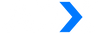File Setup
To ensure your files are ready for printing, we suggest uploading them in PDF format. Creating a print-ready PDF involves utilizing the settings in Adobe Acrobat Distiller or other PDF generation software you employ. It's crucial to configure these settings correctly before producing your PDF.
While we do accept .JPG (JPEG), .EPS, and .TIF (TIFF) file formats, it's worth noting that PDF remains our preferred option.
Please take a moment to review your file and ensure it aligns with our file creation guidelines. By doing so, you'll expedite the production process and guarantee optimal outcomes for your printed project.
Adhere to the CMYK color space (Cyan, Magenta, Yellow, blacK), the industry standard for print colors. It's important to differentiate CMYK from RGB (Red, Green, Blue), which pertains to on-screen color display.
For image files, maintain a minimum resolution of 300 dpi.
When specifying the trim area, utilize crop marks, ensuring they're outside the work area to avoid interference.
Your artwork should incorporate a 1/8" (0.125") bleed that extends beyond the trim line. This precaution mitigates the impact of slight cutting inconsistencies, preventing unintended outcomes along the trim edge.
The Safe Area, located 1/8" (0.125") within the trim line, should exclude critical information or images. This practice safeguards against minor cutting variations affecting the trim edge.
In the case of desired printed borders, position them at least 1/8" (0.125") inside the trim line, and remember to include bleed. This measure counteracts minor cutting discrepancies that might otherwise lead to undesired outcomes at the trim edge.
For only business cards, flyers and brochure prints we request that you extend any images that reach up to the trim line by a minimum of 1/8" (0.125"), extending beyond the trim line to create what's known as a "bleed." Depending on the software you're using to design your file, this action may or may not alter the total image area of your file. Software like Photoshop, which doesn't facilitate the incorporation of "bleed" or the inclusion of crop marks, will necessitate an image area that is 1/4" (0.25") larger than your intended final overall image area in both dimensions.
The Safe Area refers to the 1/8" (0.125") region inside the trim line. It's important to avoid placing crucial information or images within this Safe Area. This precaution is meant to prevent minor cutting discrepancies from causing unintended outcomes at the trimmed edge. If you opt for a clearance that's smaller than this prescribed minimum, please note that we cannot assume responsibility for any content that gets cut off within this area.
To ensure your files are primed for optimal printing, we advise utilizing the PDF format when uploading. When crafting a print-ready PDF, your system will integrate the settings from applications like Adobe Acrobat Distiller or other PDF generation software you prefer. It is crucial to double-check that these settings are accurately configured prior to generating your PDF document.
Although we do accept file extensions such as .JPG (JPEG), .EPS, and .TIF (TIFF), please take note that our preferred format is PDF.
We kindly request that you review your file to confirm its adherence to our file creation standards. This procedure will accelerate the production of your project and deliver the most exceptional printed outcomes.
Outlined below are guidelines to steer your efforts:
1. Opt for the CMYK color space (Cyan, Magenta, Yellow, blacK), the established industry norm for printing. Be aware that CMYK colors diverge from RGB (Red, Green, Blue), which serves on-screen color presentation.
2. Generate both a standard file and a Spot UV template. The Spot UV template delineates where the UV coating should be administered. Craft a mask file employing vector-based software such as Illustrator or CorelDRAW. Designate UV areas with solid 100% K, refraining from shadows, glows, or grayscale images. Areas in white signify no UV application.
Spot UV Example
3. Uphold a minimum 300 dpi resolution for image files.
4. Mark the trim area with crop marks, ensuring their placement outside the work area.
5. Integrate a 1/8" (0.125") bleed that extends beyond the trim line within your artwork. This precaution forestalls minor cutting inconsistencies from yielding unintended outcomes along the trimmed edge.
6. The Safe Area, positioned 1/8" (0.125") within the trim line, should not encompass vital information or images. This safeguard prevents minor cutting disparities from leading to unintended consequences at the trim edge.
7. When incorporating printed borders, situate them at least 1/8" (0.125") inside the trim line, while including bleed. This measure mitigates potential minor cutting discrepancies that might otherwise result in unintended effects at the trim edge.
Brochure 8.5x11 Trifold-In Template
Brochure 8.5x11 Trifold-Out File
*Banners and signs do not require templates. Please refrain from adding bleed to these files, as they will be printed at actual size.